Microsoft’s My Phone portal is a backup service that helps Windows Mobile users by providing them a simple solution for backing up their personal information. The data is easily retrievable in case they have to hard-reset their mobile or purchase a new device.
The portal went (some-what) live yesterday for the public where they can register and be informed of when the beta becomes available publicly. Though there is no indication of the when it will actually be available publicly, however, during registration it also asks the user for an invitation code if they have one. Luckily for me, an acquaintance of mine was kind enough to get me an invitation code. And thus… here is an in-depth walkthrough of My Phone via a couple of screenshots.
After installing My Phone, starting up you get an introductory screen. You’ll be glad to know that My Phone is more than a contacts and calendar backup portal. It lets you synchronize your phone’s contacts, calendar, tasks, text messages, music, photos, videos, and other documents with your My Phone account. Could one ask for more? Wait! Yes! It also lets you synchronize your music, photos, videos, and documents from the storage card!
After the introductory screen you get a license agreement. Read it and hit Accept.
And then you set up your My Phone application by providing the windows live ID that was used to register for the My Phone service. (Note to all: this is registered to my account, and also is not a public beta. So i expect you to be patient and not send me requests to share the install CAB)
Next you get to choose whether you want My Phone to automatically synchronize every day (recommended for those with unlimited data plans) or to manually synchronize.
Since i have my data syncing with my company’s Exchange Server account, My Phone does not enable synchronization of Contacts, Calendar, and Tasks. I can easily set it up later if i decide to end synchronization with Exchange Server. On the next screen i get to choose the data i want synchronized with My Phone – with only 200 MB per user at the moment, it doesn’t make much sense to synchronize Videos and Music… but hopefully we’ll see more space allocated to each user or the ability to purchase more space in the near future with the final release.
That is all to configuring My Phone on your windows mobile device. You can now begin synchronizing your data with your My Phone account.
The about dialog… :)
And then, some screenshots of My Phone web-portal where you can easily access your backed up data and manage it.
In conclusion i would just like to say that Microsoft My Phone service simply delivers the best solution. Enabling background synchronization, you can set it to automatically synchronize and never worry about loosing your precious data. My rating? A definite 5/5.
The only thing i would love to see in the final version is the ability select specific folders for Images, Videos, and Music files that are to be synchronized.


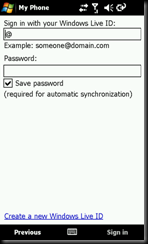



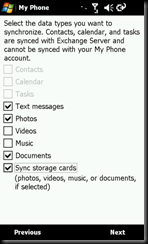
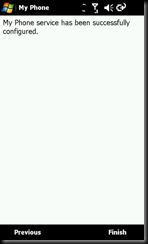


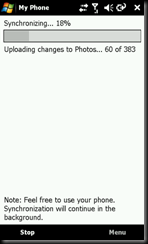



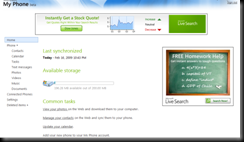
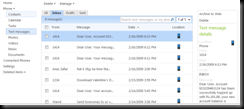


Comments